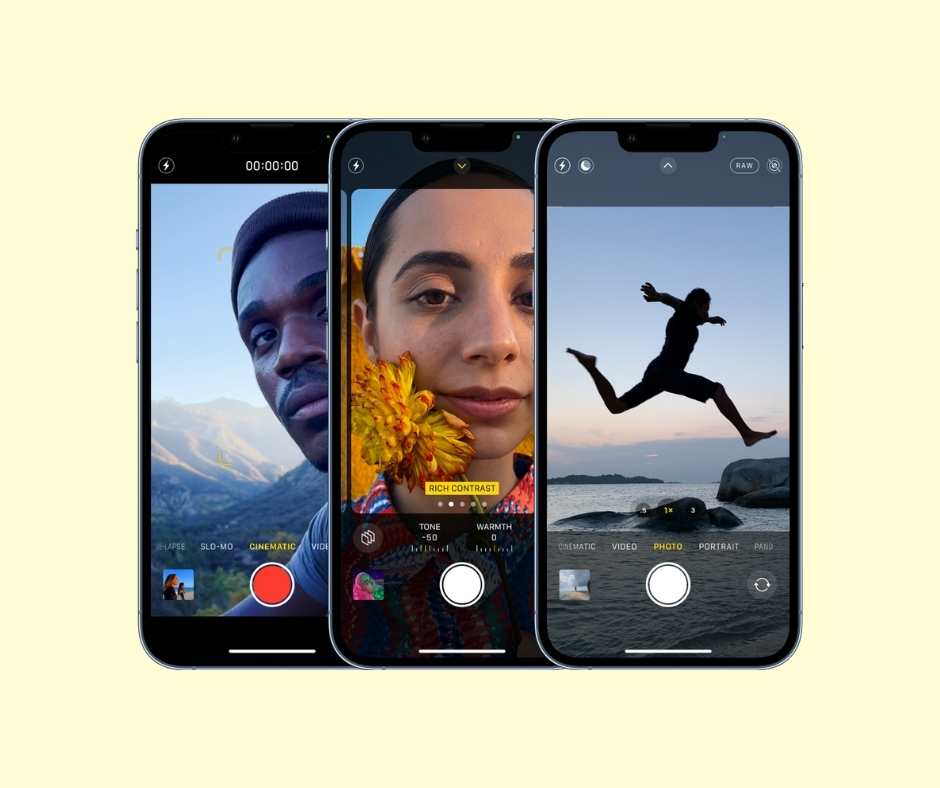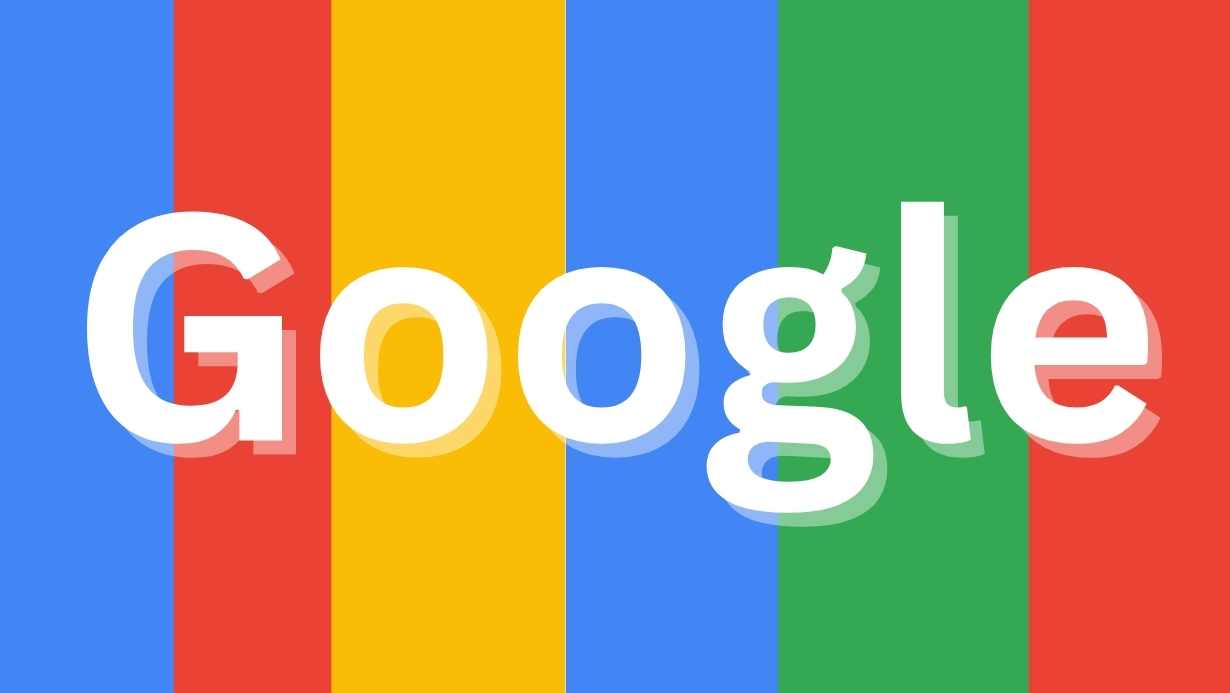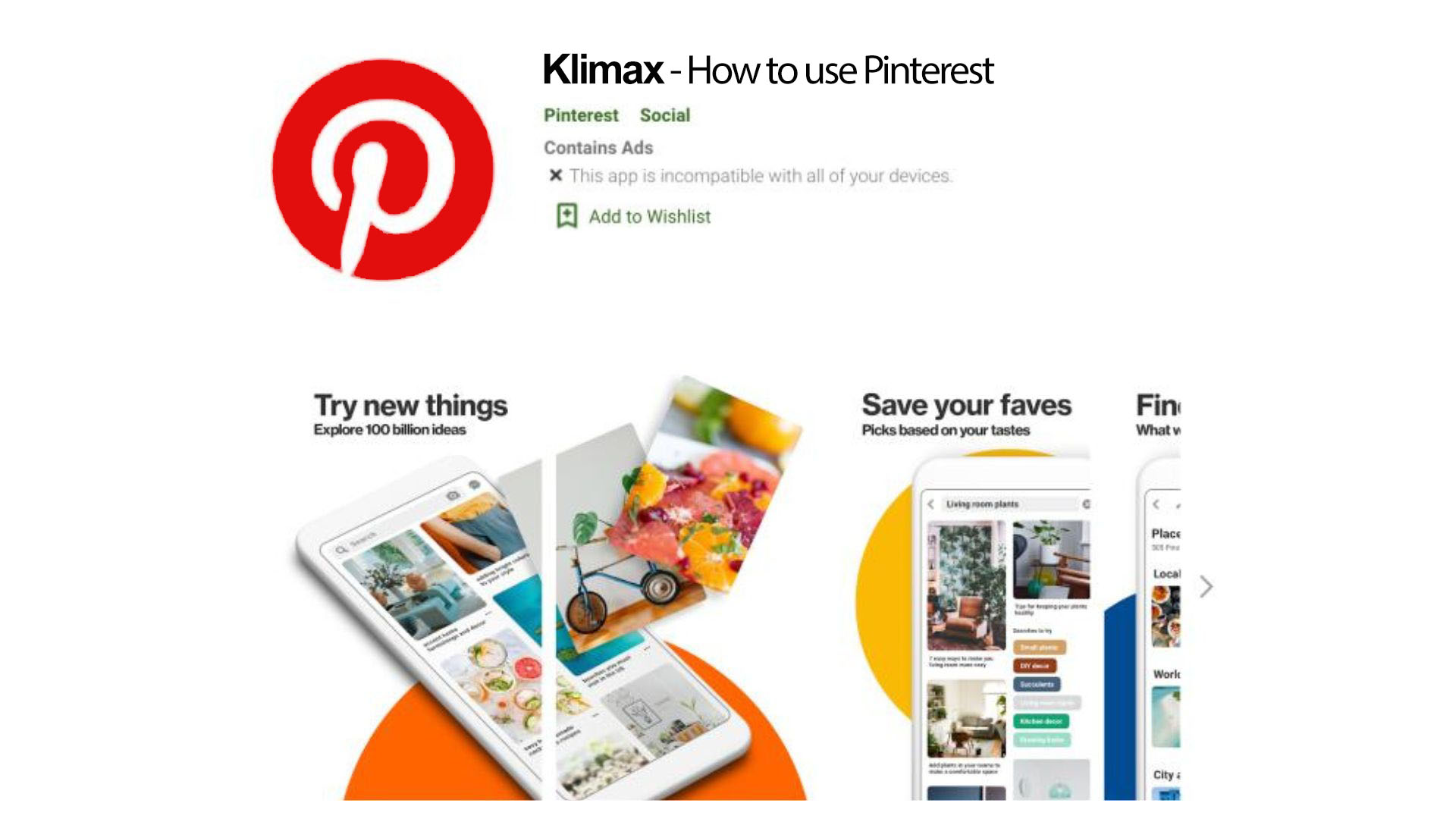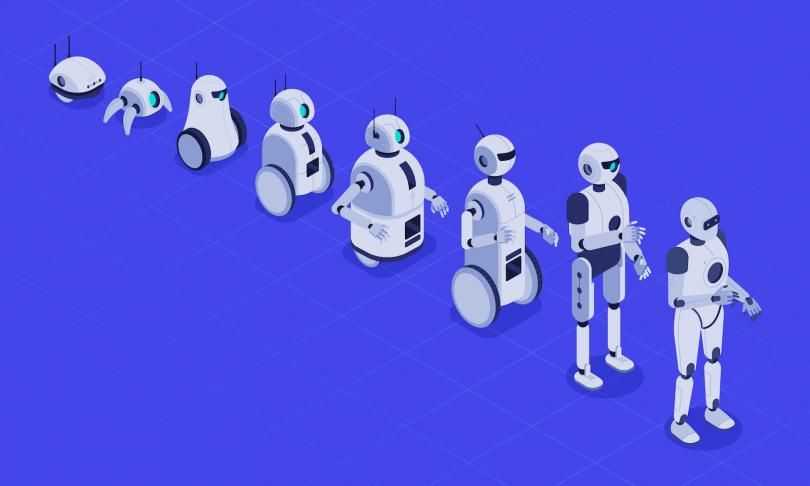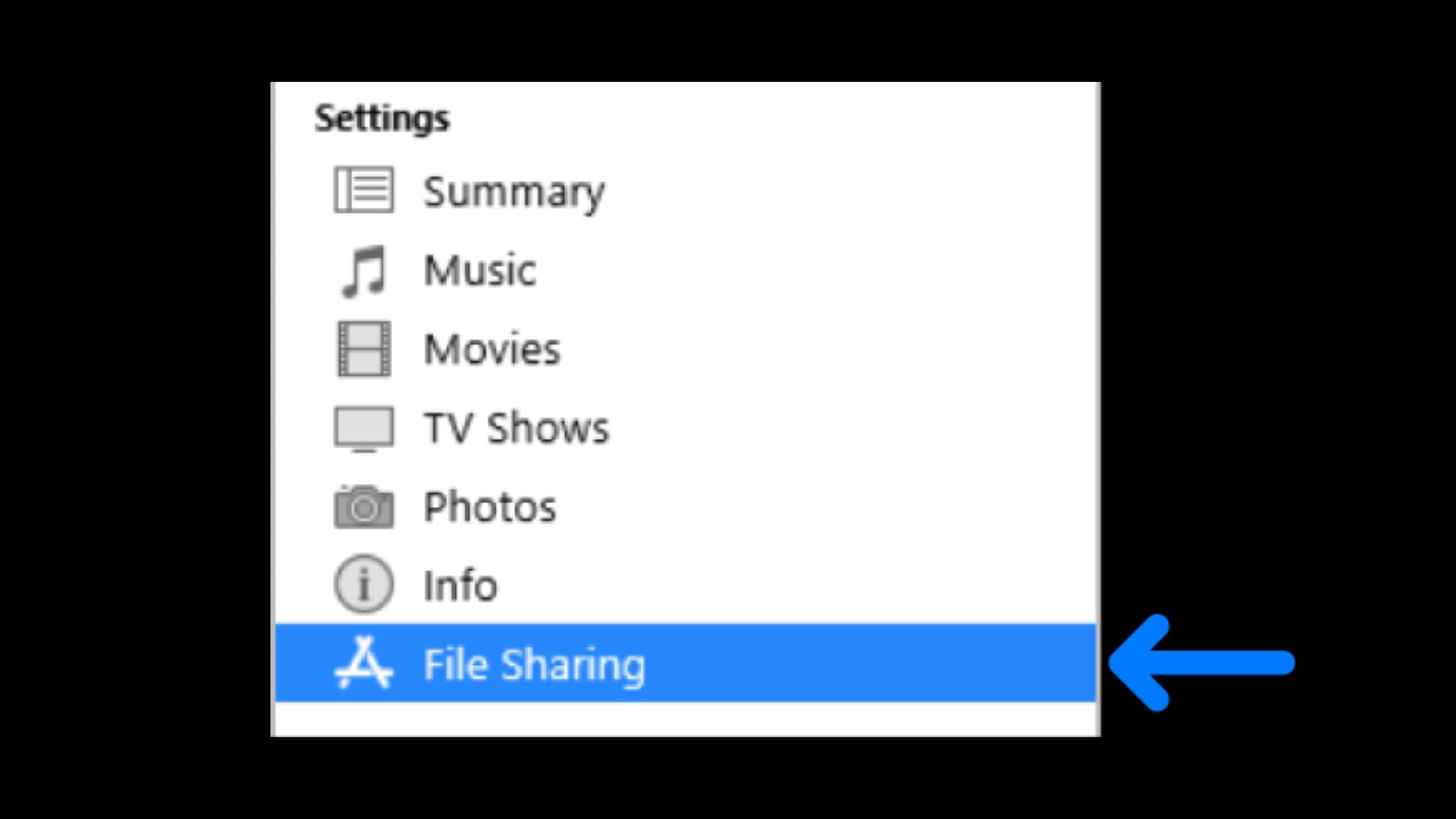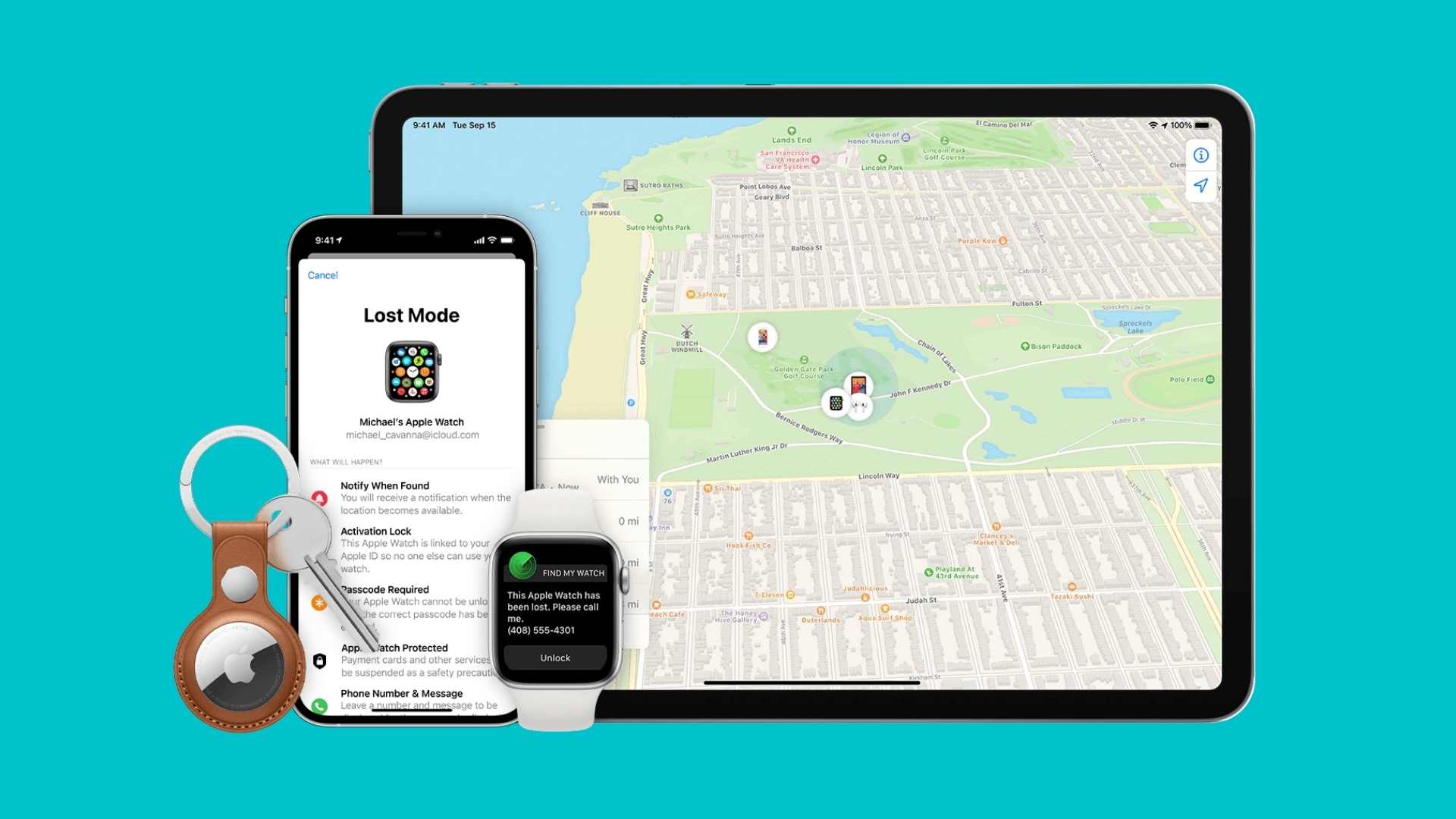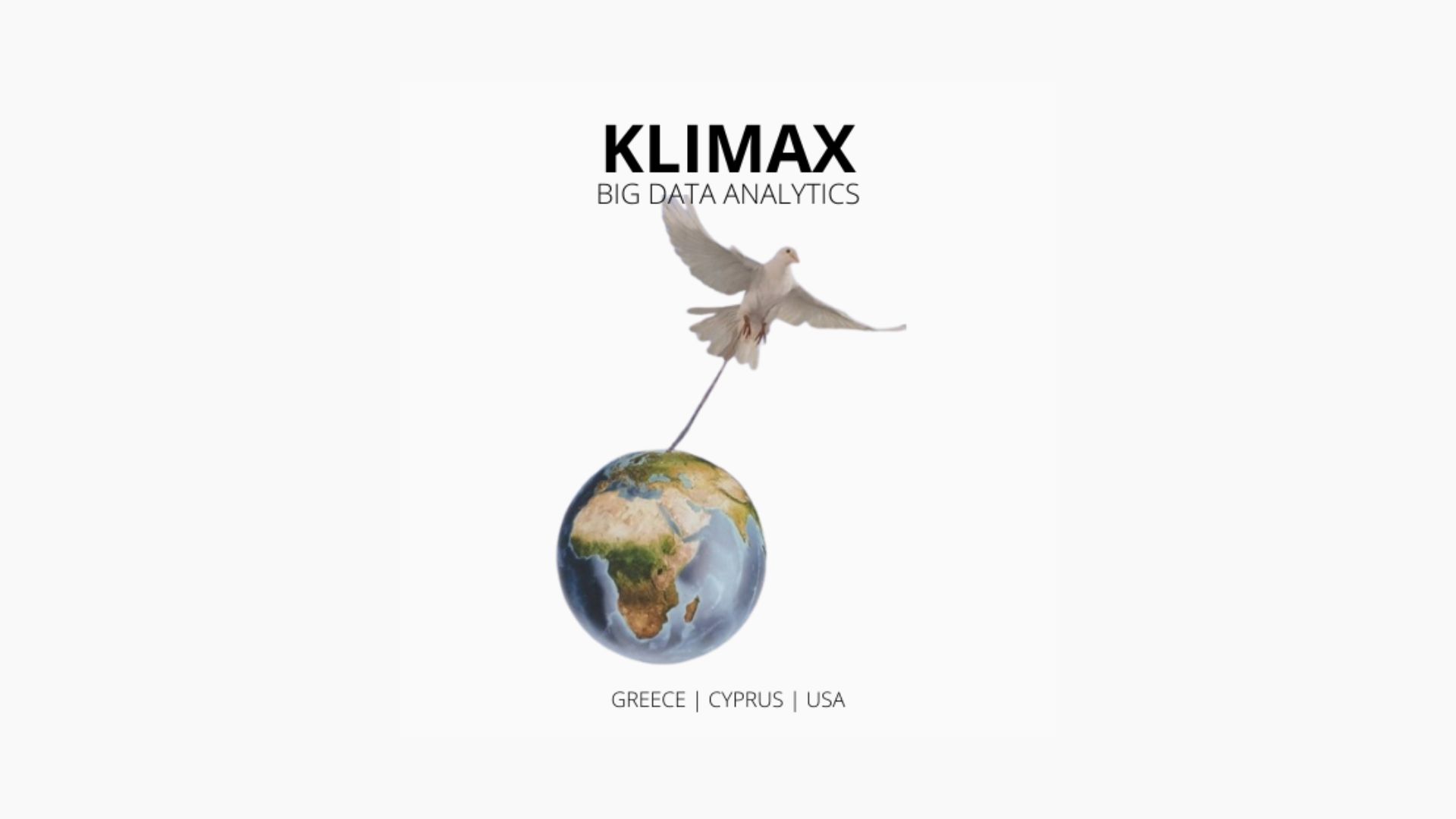Take amazing photos and videos
With an iPhone, you can take great photos and videos in any situation — from candid moments to photos you personalize with Photographic Styles. You can also capture bright shots in low-light environments, and apply a depth-of-field effect to your videos. After you take photos and videos, use the editing tools in the Photos app to crop, adjust the light and color, and more.
Capture the moment
With your iPhone nearby, you’re always ready to capture a great photo. To quickly open the Camera, just swipe left on the Lock Screen. Camera automatically focuses the shot and adjusts the exposure. If there’s action happening, you can capture it in a video while still in Photo mode—touch and hold the Shutter button to start recording a QuickTake video.
Find your style
On iPhone 13 models and iPhone SE (3rd generation), you can customize how the Camera captures photos with Photographic Styles. Choose from options like Rich Contrast or Vibrant, then adjust other settings such as tone and warmth. After you apply a Photographic Style, Camera automatically takes photos with those settings, reflecting your style and creativity.
To get started, go to Settings > Camera > Photographic Styles, or in Camera, tap , then tap .
Shoot videos like a pro
On iPhone 13 models, you can create stunning videos that use a depth-of-field effect—where the point of focus in your video stays sharp while the foreground and background blur. Open Camera, switch to Cinematic mode, then tap . You can also tap to record a Cinematic video with the front camera.
Stay bright at night
On supported models, Night mode automatically takes bright, detailed photos in low-light settings. When turns yellow, Night mode is on. Tap the Shutter button, then hold your iPhone still to capture the shot. To experiment with Night mode, tap , then move the slider below the frame to adjust the exposure time. On iPhone 12 and later models, Night mode is available with the front camera, and when you toggle between 0.5x, 1x, 2x, 2.5x, or 3x.
Add the final touches
After you take a photo or video, use the editing tools in the Photos app to make it even better. Open a photo or video, tap Edit, then tap the buttons at the bottom of the screen to adjust lighting, add a filter, crop, or rotate. As you make edits, tap the photo to compare your changes to the original.