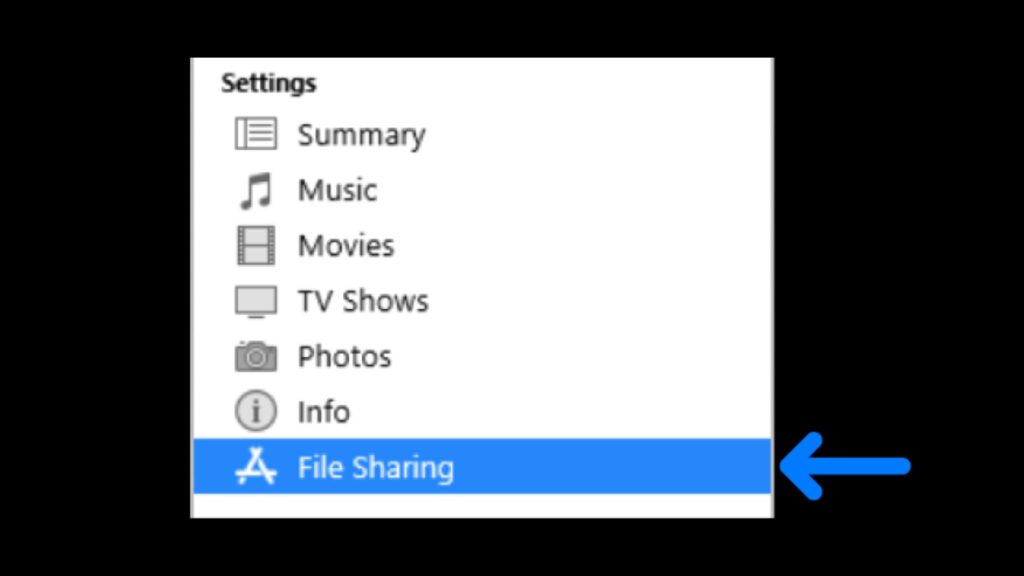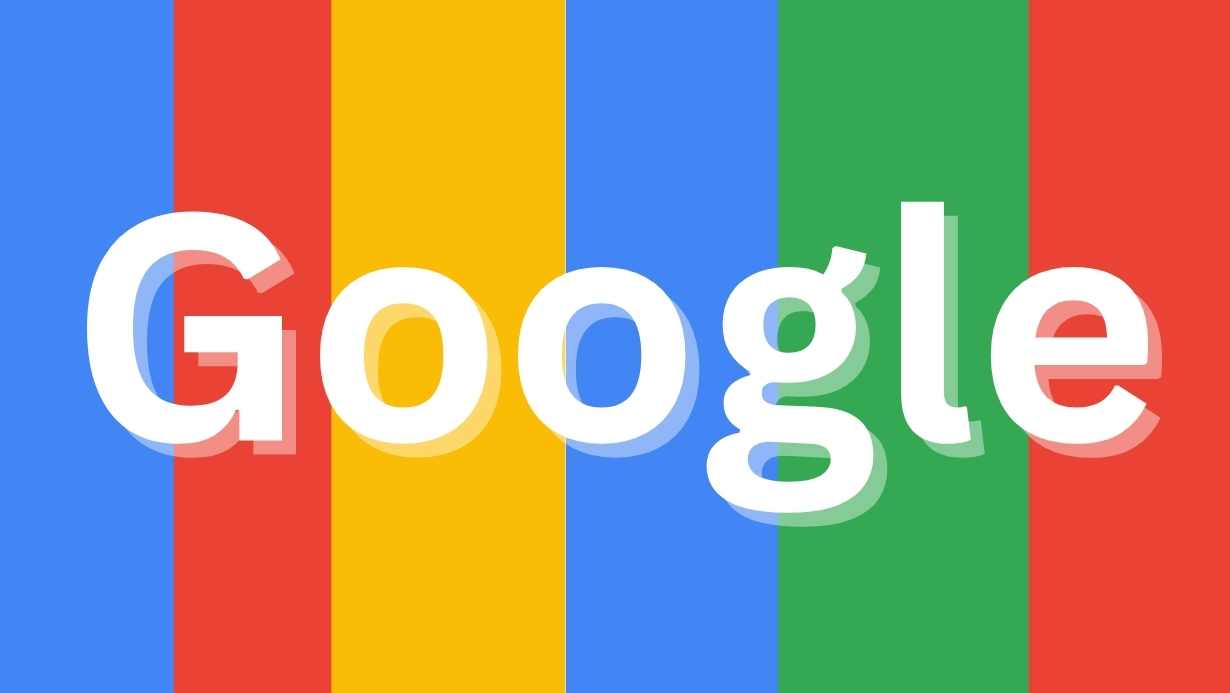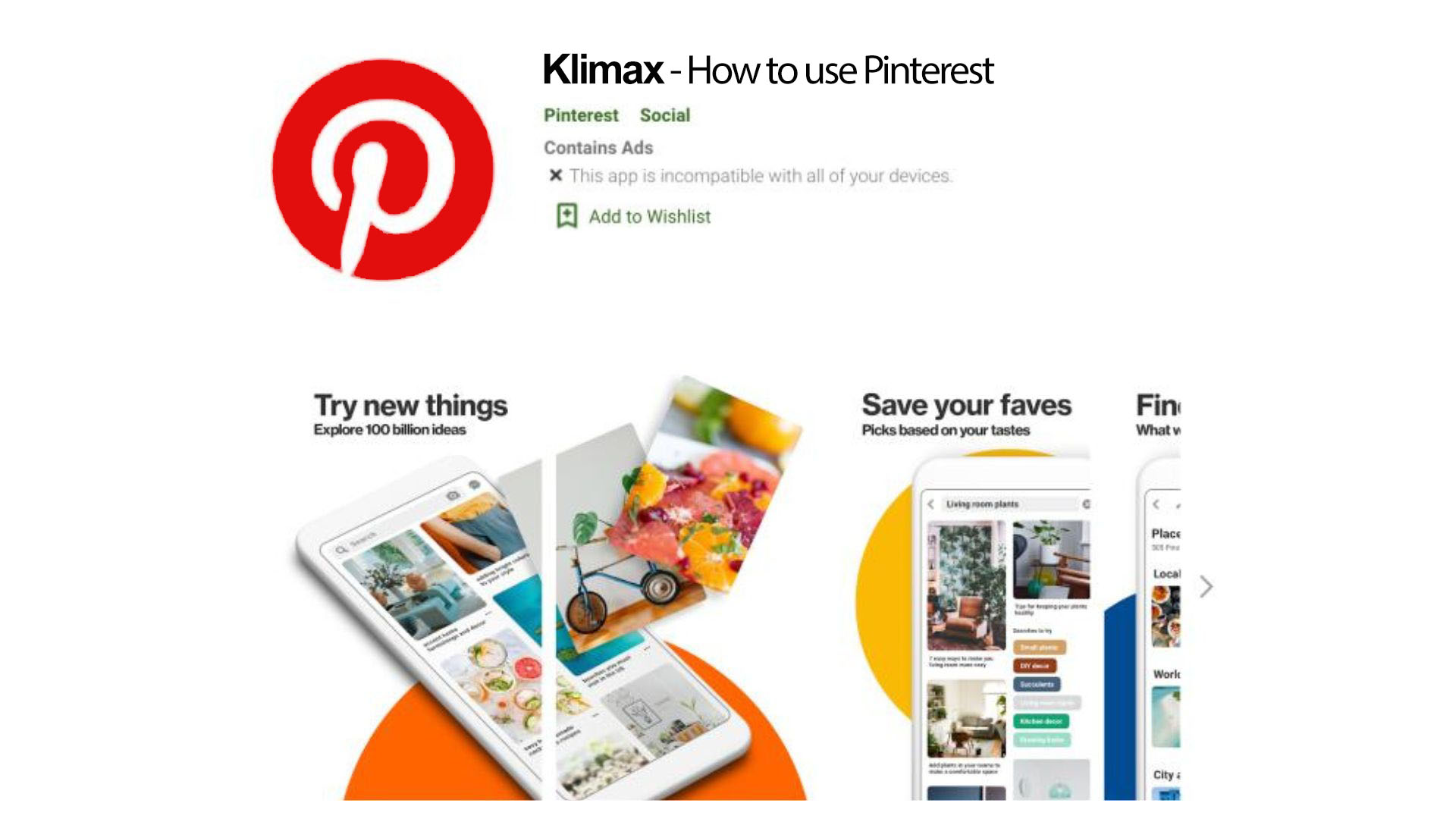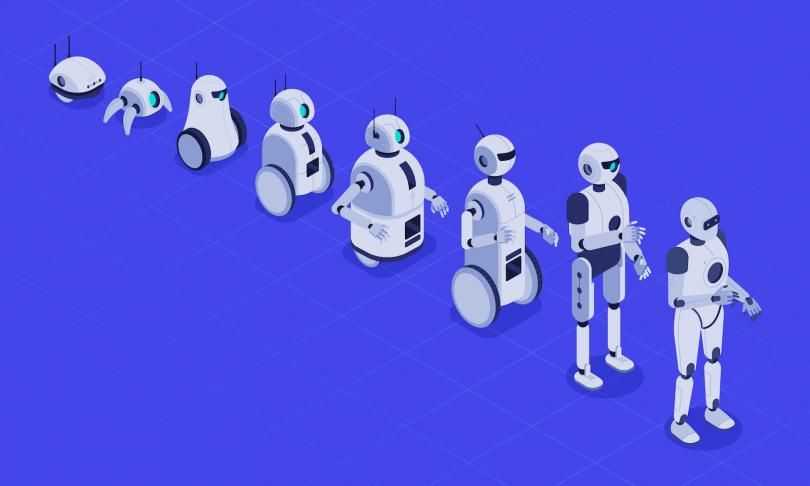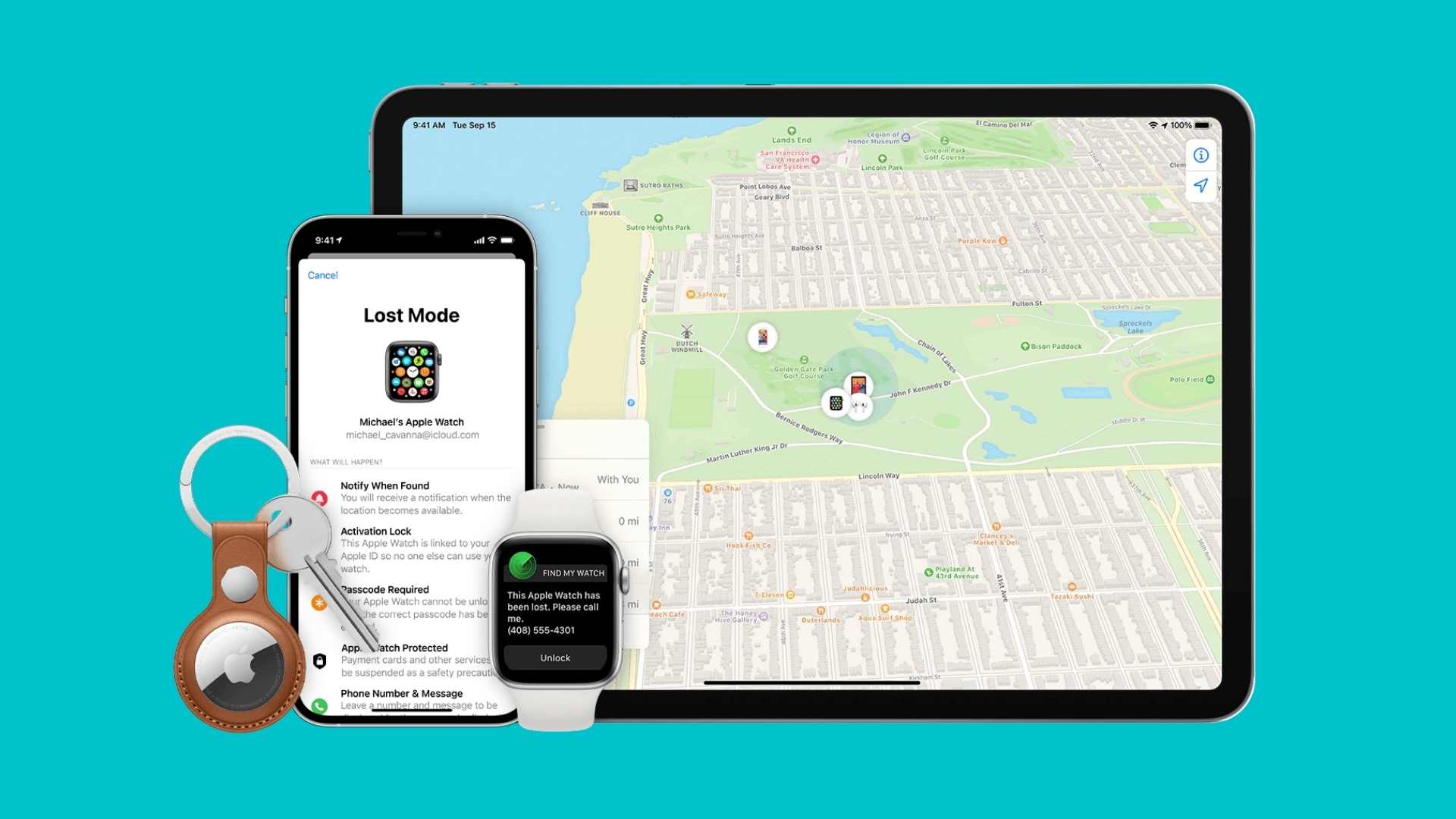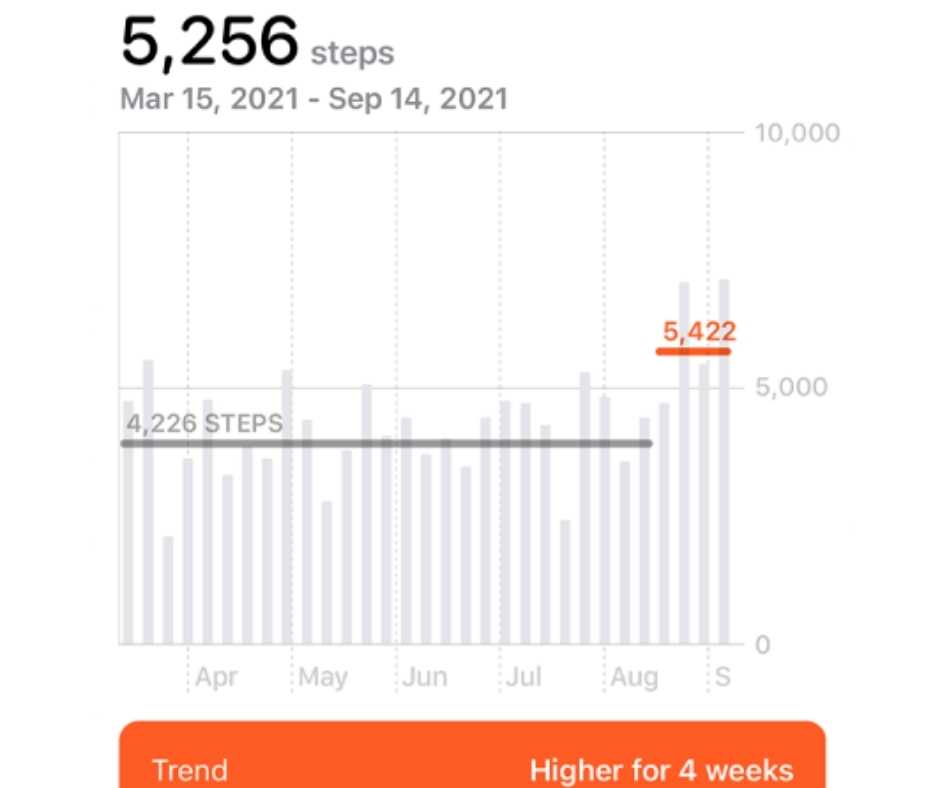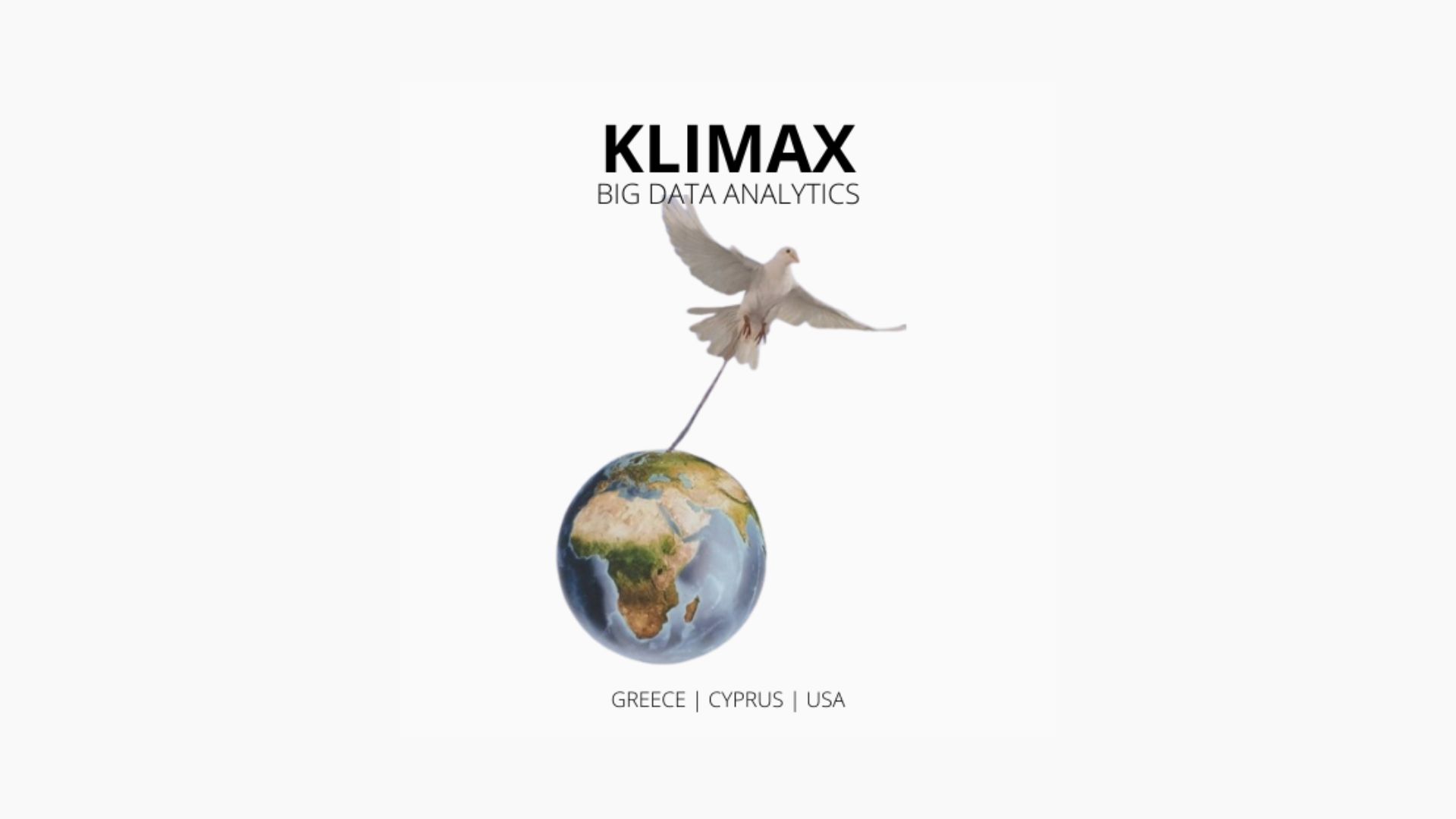You might want to do this if, for example, you want to save files you create on your device to your computer, or take files with you so you can use them when you’re away from your computer.
Transfer files between your iPhone, iPad, or iPod touch and your computer
Connect your device to your computer.
You can connect your device using a USB or USB-C cable or a Wi-Fi connection.In the iTunes app on your PC, click the Device button near the top left of the iTunes window.
Click File Sharing.
In the list on the left, select the app on your device that you want to transfer a file to or from.
Do one of the following:
a. Transfer a file from your device to your computer: Select the file you want to transfer in the list on the right, click “Save to,” select where you want to save the file, then click Save To.b. Transfer a file from your computer to your device: Click Add, select the file you want to transfer, then click Add.
The file is transferred to your device or saved in the location you specified on your computer. On your device, the file can be opened in the app you selected in step 4.
Remove a transferred file from your iPhone, iPad, or iPod touch
Connect your device to your computer.
You can connect your device using a USB or USB-C cable or a Wi-Fi connection.In the iTunes app on your PC, click the Device button near the top left of the iTunes window.
Click File Sharing.
Below File Sharing, in the list on the right, select the file you want to delete.
Press the Delete key, then click Delete.
Important: Before disconnecting your device from your computer, click the Eject button